官方:https://developer.android.com/reference/android/widget/ImageButton
ImageButton 是一个 AbsoluteLayout,它使您能够指定其子项的确切位置。这显示了一个带有图像(而不是文本)的按钮,用户可以按下或单击该按钮。
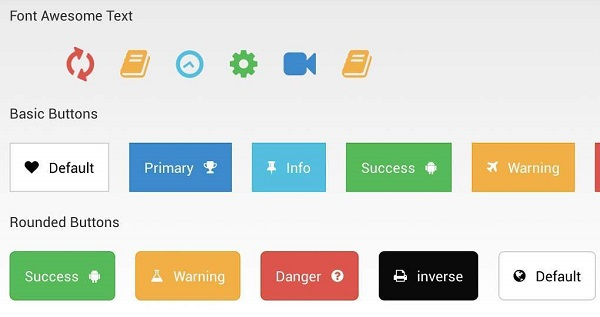
Android 按钮样式集
ImageButton 属性
以下是与 ImageButton 控件相关的重要属性。您可以查看 Android 官方文档以获取完整的属性列表和可用于更改这些属性的相关方法是运行时。
继承自android.widget.ImageView类 –
| Sr.No | 属性和描述 |
|---|---|
| 1 | android:adjustViewBounds 如果您希望 ImageView 调整其边界以保持其可绘制对象的纵横比,请将其设置为 true。 |
| 2 | android:baseline 这是此视图中基线的偏移量。 |
| 3 | android:baselineAlignBottom 如果为 true,图像视图将根据其底部边缘与基线对齐。 |
| 4 | android:cropToPadding 如果为真,图像将被裁剪以适应其填充。 |
| 5 | android:src 这会将一个可绘制对象设置为此 ImageView 的内容。 |
继承自android.view.View类 –
| Sr.No | 属性和描述 |
|---|---|
| 1 | android:background 这是用作背景的可绘制对象。 |
| 2 | android:contentDescription 这定义了简要描述视图内容的文本。 |
| 3 | android:id 这为此视图提供了一个标识符名称 |
| 4 | android:onClick 这是单击视图时要在此视图的上下文中调用的方法的名称。 |
| 5 | android:visibility 这控制视图的初始可见性。 |
例子
本示例将通过简单的步骤向您展示如何使用线性布局和 ImageButton 创建您自己的 Android 应用程序。
| 步 | 描述 |
|---|---|
| 1 | 您将使用 Android Studio IDE 创建一个 Android 应用程序,并将其命名为myapplication ,位于com.example.myapplication包下,如Hello World 示例一章中所述。 |
| 2 | 修改src/MainActivity.java文件添加点击事件。 |
| 3 | 修改res/layout/activity_main.xml文件的默认内容以包含 Android UI 控件。 |
| 4 | 无需在 android 中定义默认常量,Android Studio 会处理默认常量。 |
| 5 | 运行应用程序以启动 Android 模拟器并验证应用程序中所做更改的结果。 |
以下是修改后的主活动文件src/com.example.myapplication/MainActivity.java的内容。该文件可以包含每个基本生命周期方法。
在下面的示例中,abc 表示 tutorialspoint 的图像
package com.example.myapplication;
import android.os.Bundle;
import android.app.Activity;
import android.view.View;
import android.view.View.OnClickListener;
import android.widget.ImageButton;
import android.widget.Toast;
public class MainActivity extends Activity {
ImageButton imgButton;
@Override
protected void onCreate(Bundle savedInstanceState) {
super.onCreate(savedInstanceState);
setContentView(R.layout.activity_main);
imgButton =(ImageButton)findViewById(R.id.imageButton);
imgButton.setOnClickListener(new View.OnClickListener() {
@Override
public void onClick(View v) {
Toast.makeText(getApplicationContext(),"You download is
resumed",Toast.LENGTH_LONG).show();
}
});
}
}以下是res/layout/activity_main.xml文件的内容 –
<?xml version="1.0" encoding="utf-8"?>
<RelativeLayout
xmlns:android="http://schemas.android.com/apk/res/android"
xmlns:tools="http://schemas.android.com/tools" android:layout_width="match_parent"
android:layout_height="match_parent" android:paddingLeft="@dimen/activity_horizontal_margin"
android:paddingRight="@dimen/activity_horizontal_margin"
android:paddingTop="@dimen/activity_vertical_margin"
android:paddingBottom="@dimen/activity_vertical_margin"
tools:context=".MainActivity">
<TextView android:text="Tutorials Point"
android:layout_width="wrap_content"
android:layout_height="wrap_content"
android:textSize="30dp"
android:layout_alignParentTop="true"
android:layout_alignRight="@+id/imageButton"
android:layout_alignEnd="@+id/imageButton" />
<ImageButton
android:layout_width="wrap_content"
android:layout_height="wrap_content"
android:id="@+id/imageButton"
android:layout_centerVertical="true"
android:layout_centerHorizontal="true"
android:src="@drawable/abc"/>
</RelativeLayout>以下将是 res/values/strings.xml的内容来定义这些新常量 –
<?xml version="1.0" encoding="utf-8"?>
<resources>
<string name="app_name">myapplication</string>
</resources>以下是 AndroidManifest.xml的默认内容-
<?xml version="1.0" encoding="utf-8"?>
<manifest xmlns:android="http://schemas.android.com/apk/res/android"
package="com.example.myapplication" >
<application
android:allowBackup="true"
android:icon="@drawable/ic_launcher"
android:label="@string/app_name"
android:theme="@style/AppTheme" >
<activity
android:name="com.example.myapplication.MainActivity"
android:label="@string/app_name" >
<intent-filter>
<action android:name="android.intent.action.MAIN" />
<category android:name="android.intent.category.LAUNCHER" />
</intent-filter>
</activity>
</application>
</manifest>让我们尝试运行您的myapplication应用程序。我假设您在进行环境设置时已经创建了AVD 。要从 Android Studio 运行应用程序,请打开项目的活动文件之一,然后单击

工具栏中的运行图标。Android Studio 在您的 AVD 上安装应用程序并启动它,如果您的设置和应用程序一切正常,它将显示以下 Emulator 窗口 –
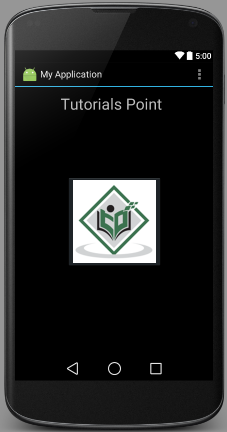
单击 ImageButton 后将出现以下屏幕,它显示一条 toast 消息。
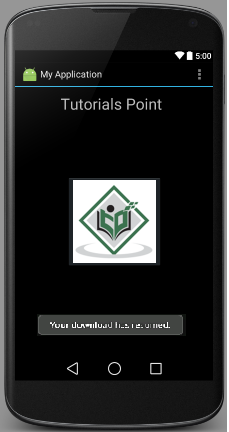
练习
我会建议在 Layout XML 文件中尝试使用不同属性的 ImageButton 以及在编程时尝试上述示例,以获得 ImageButton 的不同外观。尝试使其可编辑,更改字体颜色、字体系列、宽度、textSize 等并查看结果。您还可以在一个活动中尝试使用多个 ImageButton 控件的上述示例。



