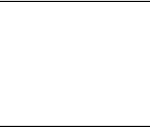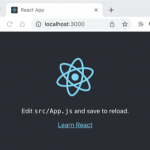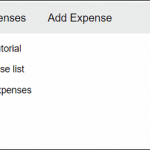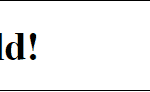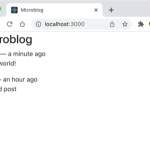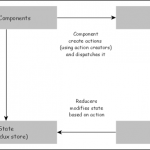在现代应用程序中,开发人员会遇到很多情况,其中项目列表(例如待办事项、订单、发票等)必须以表格格式或图库格式呈现。React 提供了清晰、直观和简单的技术来创建基于列表的用户界面。React 使用两个现有功能来完成此功能。
- JavaScript 的内置map方法。
- 在 jsx 中反应表达式。
map函数接受一个集合和一个映射函数。map 函数将应用于集合中的每个项目,结果用于生成新列表。
例如,声明一个包含 5 个随机数的 JavaScript 数组,如下所示 –
let list = [10, 30, 45, 12, 24]
现在,应用一个匿名函数,将其输入加倍,如下所示 –
result = list.map((input) => input * 2);
然后,结果列表是 –
[20, 60, 90, 24, 48]
要刷新 React 表达式,让我们创建一个新变量并分配一个 React 元素。
var hello = <h1>Hello!</h1>
var final = <div>{helloElement}</div>
现在,React 表达式hello将与final合并并生成,
<div><h1>Hello!</h1></div>
让我们应用这个概念来创建一个组件,以表格格式显示费用条目的集合。
在您喜欢的编辑器中打开我们的费用管理器应用程序。
接下来,在src/components文件夹中创建一个文件ExpenseEntryItemList.css以包含组件的样式。
接下来,在src/components文件夹中创建一个文件ExpenseEntryItemList.js来创建ExpenseEntryItemList组件
接下来,导入 React 库和样式表。
import React from 'react'; import './ExpenseEntryItemList.css';
接下来,创建ExpenseEntryItemList类并调用构造函数。
class ExpenseEntryItemList extends React.Component {
constructor(props) {
super(props);
}
}
接下来,创建一个渲染函数。
render() {
}
接下来,使用map方法生成 HTML 表格行的集合,每行代表列表中的单个费用条目。
render() {
const lists = this.props.items.map( (item) =>
<tr key={item.id}>
<td>{item.name}</td>
<td>{item.amount}</td>
<td>{new Date(item.spendDate).toDateString()}</td>
<td>{item.category}</td>
</tr>
);
}
在这里,key标识每一行,并且它在列表中必须是唯一的。
接下来,在render()方法中,创建一个 HTML 表并将列表表达式包含在行部分中。
return (
<table>
<thead>
<tr>
<th>Item</th>
<th>Amount</th>
<th>Date</th>
<th>Category</th>
</tr>
</thead>
<tbody>
{lists}
</tbody>
</table>
);
最后,导出组件。
export default ExpenseEntryItemList;
现在,我们已经成功创建了将费用项目呈现到 HTML 表中的组件。完整的代码如下 –
import React from 'react';
import './ExpenseEntryItemList.css'
class ExpenseEntryItemList extends React.Component {
constructor(props) {
super(props);
}
render() {
const lists = this.props.items.map( (item) =>
<tr key={item.id}>
<td>{item.name}</td>
<td>{item.amount}</td>
<td>{new Date(item.spendDate).toDateString()}</td>
<td>{item.category}</td>
</tr>
);
return (
<table>
<thead>
<tr>
<th>Item</th>
<th>Amount</th>
<th>Date</th>
<th>Category</th>
</tr>
</thead>
<tbody>
{lists}
</tbody>
</table>
);
}
}
export default ExpenseEntryItemList;
接下来,打开index.js并导入我们新创建的ExpenseEntryItemList组件。
import ExpenseEntryItemList from './components/ExpenseEntryItemList'
接下来,声明一个列表(费用条目项目)并在index.js文件中使用一些随机值填充它。
const items = [
{ id: 1, name: "Pizza", amount: 80, spendDate: "2020-10-10", category: "Food" },
{ id: 1, name: "Grape Juice", amount: 30, spendDate: "2020-10-12", category: "Food" },
{ id: 1, name: "Cinema", amount: 210, spendDate: "2020-10-16", category: "Entertainment" },
{ id: 1, name: "Java Programming book", amount: 242, spendDate: "2020-10-15", category: "Academic" },
{ id: 1, name: "Mango Juice", amount: 35, spendDate: "2020-10-16", category: "Food" },
{ id: 1, name: "Dress", amount: 2000, spendDate: "2020-10-25", category: "Cloth" },
{ id: 1, name: "Tour", amount: 2555, spendDate: "2020-10-29", category: "Entertainment" },
{ id: 1, name: "Meals", amount: 300, spendDate: "2020-10-30", category: "Food" },
{ id: 1, name: "Mobile", amount: 3500, spendDate: "2020-11-02", category: "Gadgets" },
{ id: 1, name: "Exam Fees", amount: 1245, spendDate: "2020-11-04", category: "Academic" }
]
接下来,通过项目属性传递项目来使用ExpenseEntryItemList组件。
ReactDOM.render(
<React.StrictMode>
<ExpenseEntryItemList items={items} />
</React.StrictMode>,
document.getElementById('root')
);
index.js的完整代码如下 –
import React from 'react';
import ReactDOM from 'react-dom';
import ExpenseEntryItemList from './components/ExpenseEntryItemList'
const items = [
{ id: 1, name: "Pizza", amount: 80, spendDate: "2020-10-10", category: "Food" },
{ id: 1, name: "Grape Juice", amount: 30, spendDate: "2020-10-12", category: "Food" },
{ id: 1, name: "Cinema", amount: 210, spendDate: "2020-10-16", category: "Entertainment" },
{ id: 1, name: "Java Programming book", amount: 242, spendDate: "2020-10-15", category: "Academic" },
{ id: 1, name: "Mango Juice", amount: 35, spendDate: "2020-10-16", category: "Food" },
{ id: 1, name: "Dress", amount: 2000, spendDate: "2020-10-25", category: "Cloth" },
{ id: 1, name: "Tour", amount: 2555, spendDate: "2020-10-29", category: "Entertainment" },
{ id: 1, name: "Meals", amount: 300, spendDate: "2020-10-30", category: "Food" },
{ id: 1, name: "Mobile", amount: 3500, spendDate: "2020-11-02", category: "Gadgets" },
{ id: 1, name: "Exam Fees", amount: 1245, spendDate: "2020-11-04", category: "Academic" }
]
ReactDOM.render(
<React.StrictMode>
<ExpenseEntryItem item={item} />
</React.StrictMode>,
document.getElementById('root')
);
接下来,打开ExpenseEntryItemList.css并为表格添加样式。
html {
font-family: sans-serif;
}
table {
border-collapse: collapse;
border: 2px solid rgb(200,200,200);
letter-spacing: 1px;
font-size: 0.8rem;
}
td, th {
border: 1px solid rgb(190,190,190);
padding: 10px 20px;
}
th {
background-color: rgb(235,235,235);
}
td, th {
text-align: left;
}
tr:nth-child(even) td {
background-color: rgb(250,250,250);
}
tr:nth-child(odd) td {
background-color: rgb(245,245,245);
}
caption {
padding: 10px;
}
接下来,使用 npm 命令为应用程序提供服务。
npm start
接下来,打开浏览器,在地址栏输入http://localhost:3000,回车。
| Item | 数量 | 日期 | 类别 |
|---|---|---|---|
| Pizza | 80 | Sat Oct 10 2020 | Food |
| Grape Juice | 30 | Man Oct 12 2020 | Food |
| Cinema | 210 | Fri Oct 16 2020 | Entertainment |
| Java Programming book | 242 | Thu Oct 15 2020 | Academic |
| Mango Juice | 35 | Fri Oct 16 2020 | Food |
| Dress | 2000 | Sun Oct 25 2020 | Cloth |
| Tour | 2555 | Thu Oct 29 2020 | Entertainment |
| Meals | 300 | Fri Oct 30 2020 | Food |
| Mobile | 3500 | Mon Nov 02 2020 | Gadgets |
| Exam Fees | 1245 | Wed Nov 04 2020 | Academic |